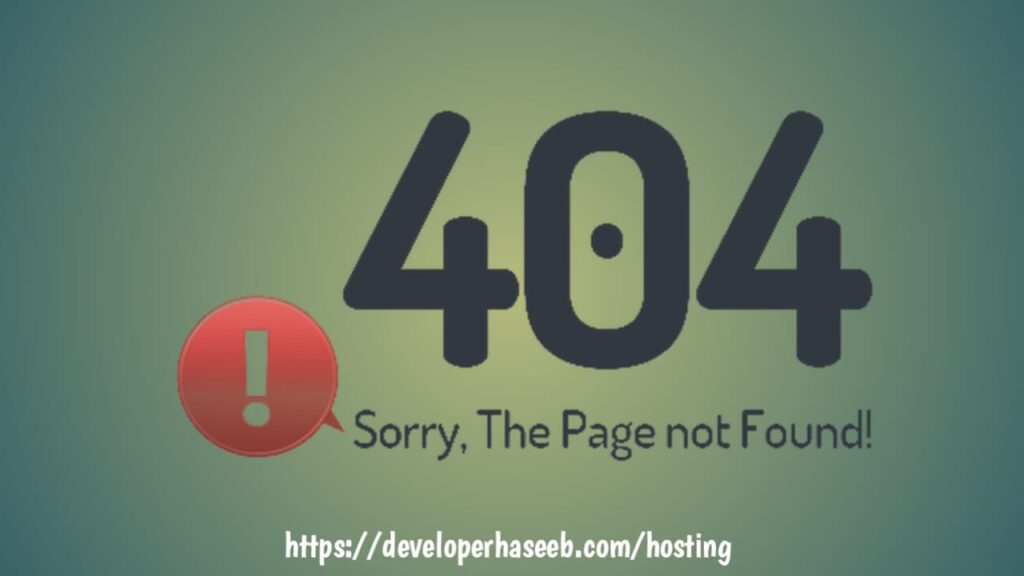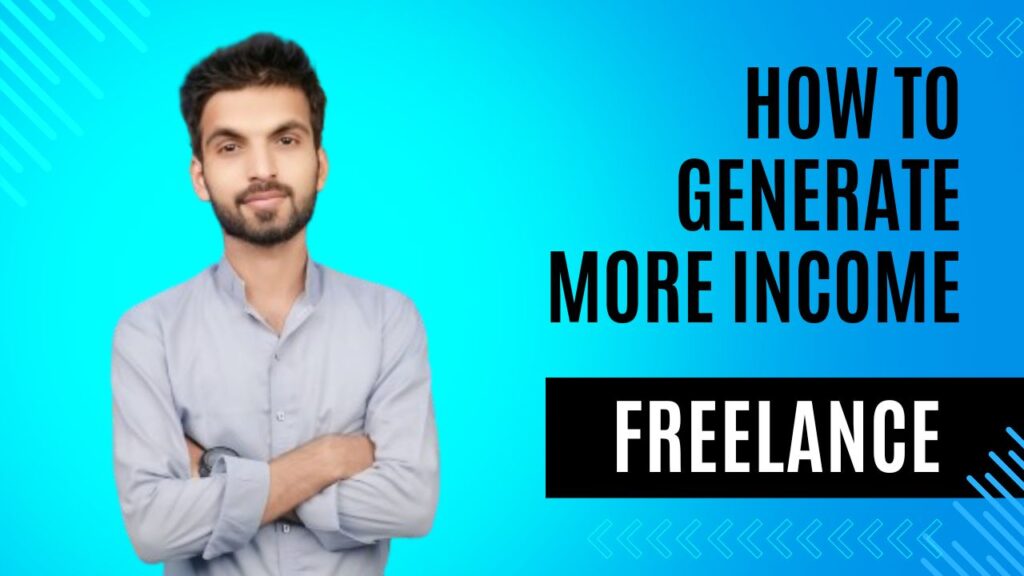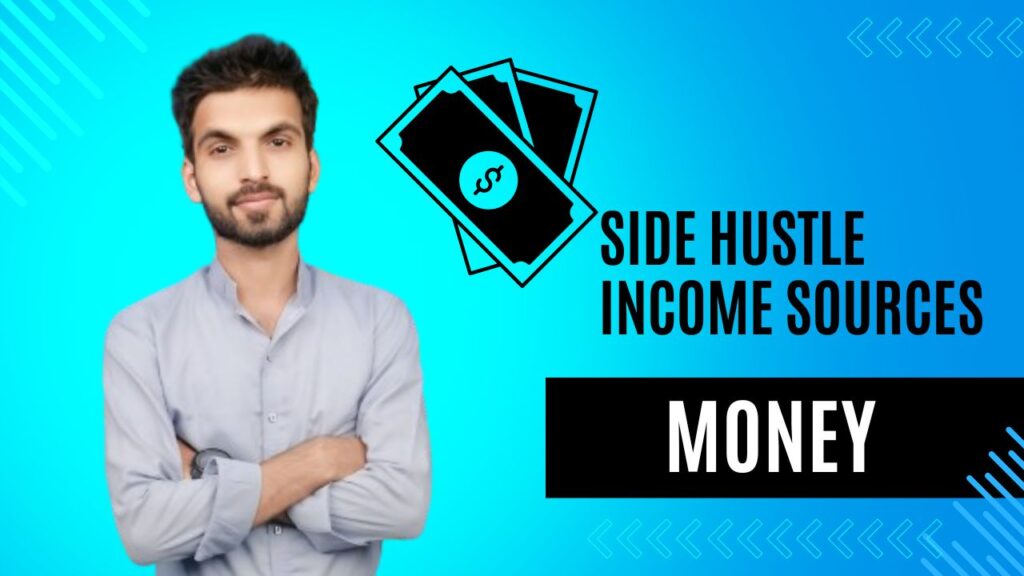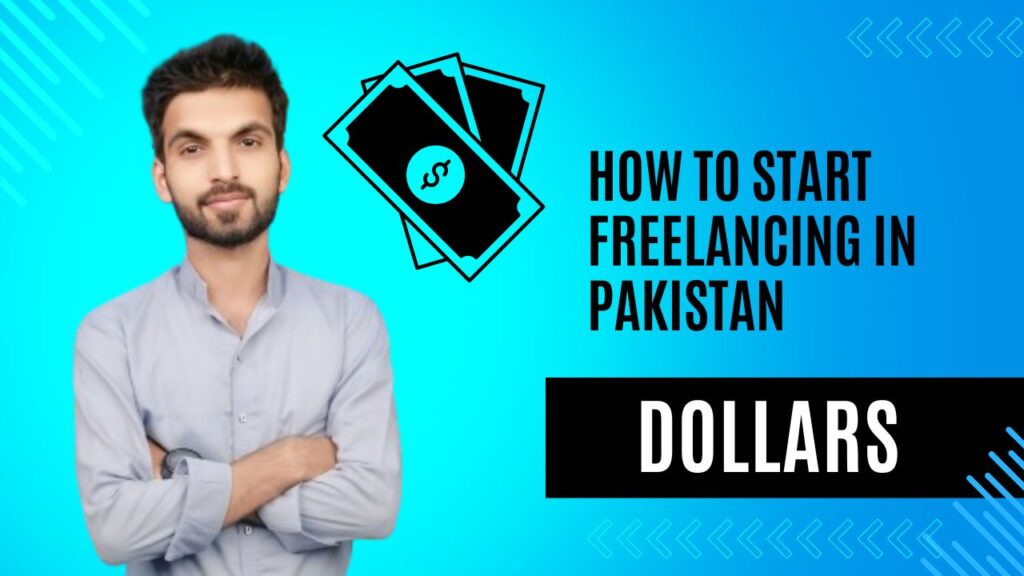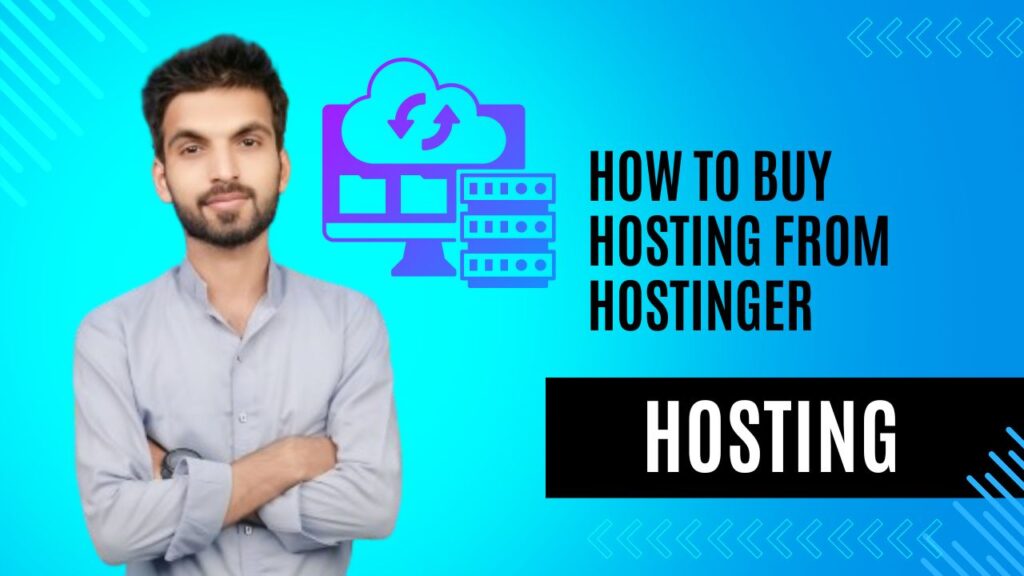404 errors are one of the most common issues faced by WordPress site owners, especially those with a large amount of content or a complex site structure. These errors occur when a page or resource is requested but cannot be found on the server.
While these errors can sometimes appear to be simple annoyances, they can have a significant impact on user experience and SEO rankings. In this guide, we’ll dive into the causes of 404 errors on WordPress websites and explore practical solutions to fix them.
Table of Contents
ToggleWhat is a 404 Error?
A 404 error is an HTTP status code that indicates the server did not find the requested page. In WordPress, this typically happens when a user clicks on a broken link, a page is deleted, or a URL is typed incorrectly. When this occurs, visitors are presented with a “404 Not Found” message, which can be frustrating for users.
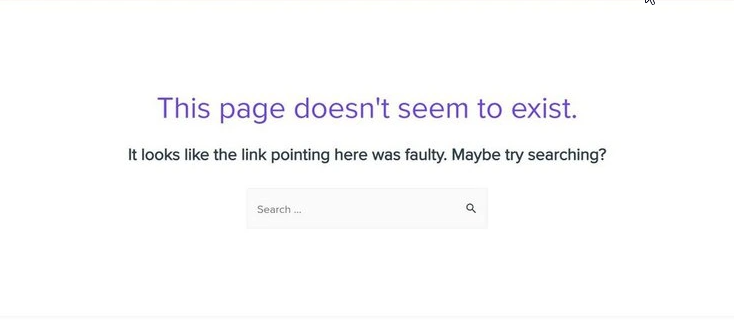
Common Causes of 404 Errors on WordPress
One of the most common reasons for 404 errors is an incorrect URL structure. If a URL is mistyped or includes incorrect parameters, it can lead to a 404 error. Another frequent cause is changes in the permalink settings. WordPress uses permalinks to create SEO-friendly URLs, and sometimes after changes are made to the website, existing URLs may no longer function correctly, leading to 404 errors.
404 errors also appear when content is moved or deleted. If posts, pages, or media files are deleted or relocated, users trying to access those resources may encounter a 404 error. Plugins or theme conflicts can also cause issues with URL structure or cause redirects that lead to 404 errors, especially after updates or changes to the site’s design.
Corrupted or missing .htaccess files can also lead to 404 errors. The .htaccess file plays a crucial role in URL processing, and if it’s damaged or deleted, you may experience 404 errors, especially after permalink changes. Server configuration issues are another potential cause of 404 errors, such as missing files or incorrect server settings.
How to Fix 404 Errors in WordPress
Check for Typos in the URL
The first thing to do when troubleshooting a 404 error is to check the URL for any typos or incorrect characters. A simple mistake in the URL can easily lead to a 404 error. Ensure that the URL is correctly formatted, and all parameters are accurate.
Update Permalink Settings
WordPress allows users to customize the permalink structure. If your site experiences 404 errors after making changes to permalinks, try refreshing the settings. This can regenerate the .htaccess file and resolve any issues related to URL structure.
To do this, go to Settings > Permalinks in your WordPress dashboard. Without making any changes, simply click Save Changes. This action will refresh the permalink structure and might fix 404 errors.
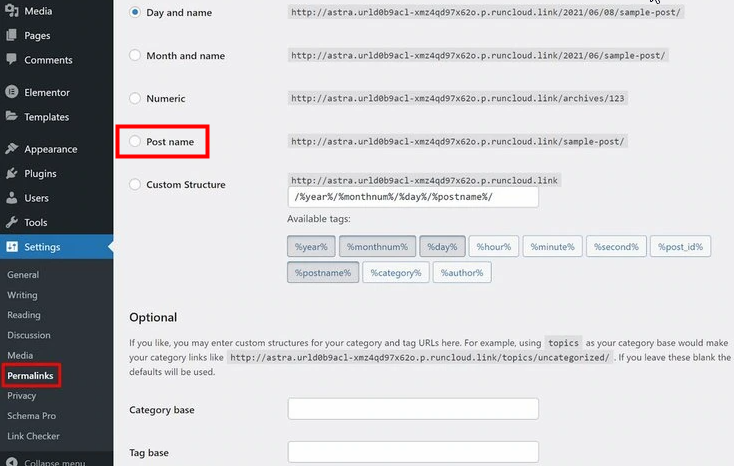
Redirect Old URLs to New Ones
If you’ve moved or deleted content, it’s important to set up redirects to ensure visitors are sent to the correct page. Broken links can significantly impact your user experience and SEO rankings. You can use WordPress plugins like Redirection or 301 Redirects to create redirects from old URLs to new ones, preventing 404 errors and maintaining SEO value.
Restore or Replace Missing Content
If a page or post was accidentally deleted, you may need to restore it from your WordPress backup. If it was intentionally removed, it’s a good practice to update the links on your site to reflect this change and prevent any broken links.
Check the Trash folder in Pages or Posts to see if the content was accidentally deleted. If you have a backup of your site, restore the missing content to resolve the issue.
Fix the .htaccess File
The .htaccess file is essential for WordPress to function properly. If this file becomes corrupted or is missing, it can result in 404 errors. To fix the issue, try resetting the permalink structure as mentioned earlier. If that doesn’t solve the problem, you may need to manually edit or replace the .htaccess file.
Access your site’s root directory via an FTP client or your hosting control panel’s file manager. Locate the .htaccess file and download a backup. Then, delete the existing .htaccess file and go back to the WordPress dashboard to save the permalink settings again, which will regenerate a new .htaccess file.
Deactivate Plugins and Themes
Plugin or theme conflicts are common causes of 404 errors. If deactivating plugins or switching themes resolves the issue, you can reactivate them one by one to identify the source of the conflict.
Go to Plugins > Installed Plugins in your WordPress dashboard and deactivate all plugins. Then, switch to a default WordPress theme (e.g., Twenty Twenty-Three) by going to Appearance > Themes. Check if the 404 error is resolved. If it is, reactivate plugins and themes one at a time to pinpoint the issue.
Use a Custom 404 Error Page
Even after fixing the 404 errors, it’s important to provide a good user experience for visitors who might still encounter broken links. A custom 404 error page can guide users back to the homepage or other relevant content on your site. Many WordPress themes come with built-in customizable 404 pages, or you can use a plugin like 404page to design one.
A custom 404 page should provide useful information, such as a search bar, links to popular posts, and a suggestion to visit the homepage. This can help users find the content they were looking for and reduce frustration.
Monitor 404 Errors with Google Search Console
Google Search Console is a valuable tool for monitoring 404 errors on your website. Google will list any broken links or missing pages it encounters while crawling your site. By checking the Coverage section in Google Search Console, you can quickly identify and address these errors before they affect SEO.
Fix External Broken Links
Sometimes, 404 errors occur due to external websites linking to non-existent pages on your site. You can use tools like Broken Link Checker to identify these broken external links. Once found, you can reach out to the site owner to request an update, or you can create a redirect to the correct page.
Check Server Logs for Issues
If you are unable to determine the cause of 404 errors, checking the server logs can provide valuable insights. Error logs often contain details about missing files or issues that could be triggering the 404 error. Access the logs via your hosting control panel or use an FTP client to download the logs for analysis.
Look for patterns or recurring errors related to missing files or misconfigurations in the server settings.
Preventing 404 Errors in the Future
Regularly Update Content and Links
Regularly reviewing and updating your site’s content will help ensure that no pages or links become outdated. Use tools like Screaming Frog to scan for broken links and fix them promptly.
Implement Proper URL Structures
To prevent 404 errors from occurring, it’s a good idea to maintain clean and organized URLs. Avoid using overly complex URLs or changing the structure too often. Keeping URLs simple and consistent will reduce the likelihood of broken links.
Create and Maintain a Sitemap
Having an up-to-date XML sitemap is essential for both search engines and users. It allows Google and other search engines to discover and index all your pages. A properly maintained sitemap can help reduce the risk of 404 errors and improve your site’s SEO performance.
Backup Your Website
Regular backups can help you restore missing content or recover from issues caused by corrupt files. WordPress backup plugins like UpdraftPlus or BackupBuddy can automate the process and provide peace of mind in case of an error.
Monitor Your Website’s Health
Using website monitoring tools like Pingdom or GTMetrix can help you keep an eye on your site’s performance and detect potential issues early. These tools can alert you to broken links or performance issues before they result in 404 errors.
Conclusion
Fixing 404 errors on your WordPress website is crucial for maintaining a smooth user experience and preserving your SEO ranking. By identifying the causes and implementing solutions like updating permalinks, setting up redirects, restoring missing content, and managing plugins and themes, you can minimize the impact of 404 errors. Regular maintenance, proactive monitoring, and a well-designed 404 error page will help ensure that your site remains functional, user-friendly, and search engine optimized.